Issue
Each time you open the FSE editor or post editor, the ‘Welcome to the Block Editor’ onboarding popup appears. The issue is that no matter how you adjust the editor’s Preferences, the next time you return to the editor, the popup reappears and all your previous Preference changes are reset.
The cause
This issue occurs because the wp_persisted_preferences row is somehow missing from the usermeta table. That row stores the changes you make in Preferences. Without it, WordPress assumes you’re new to the editor and displays the onboarding popup again.
How to fix
The idea is to manually create the wp_persisted_preferences row in usermeta table. To do this, you can use a plugin / tool or use WP-CLI in terminal to update the database, as follows.
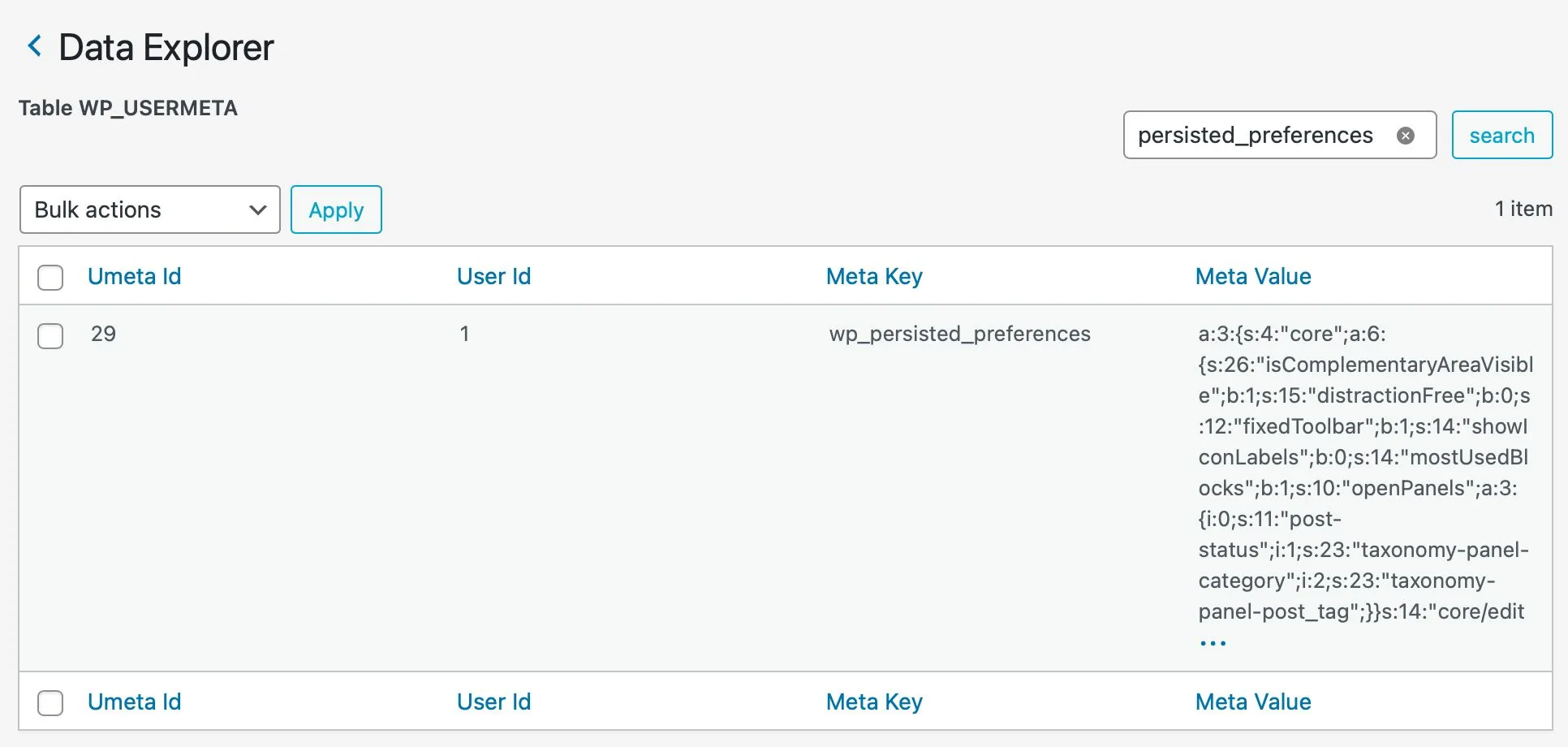
Method 1: Use a plugin / tool to update the database
Use a tool like phpMyAdmin or alternatives to access to WordPress database, go into usermeta table and create a new row, named wp_persisted_preferences. For the value of that row, use this string:
a:3:{s:4:"core";a:6:{s:26:"isComplementaryAreaVisible";b:1;s:15:"distractionFree";b:0;s:12:"fixedToolbar";b:1;s:14:"showIconLabels";b:0;s:14:"mostUsedBlocks";b:1;s:10:"openPanels";a:3:{i:0;s:11:"post-status";i:1;s:23:"taxonomy-panel-category";i:2;s:23:"taxonomy-panel-post_tag";}}s:14:"core/edit-post";a:2:{s:12:"welcomeGuide";b:0;s:11:"themeStyles";b:0;}s:9:"_modified";s:24:"2025-03-24T04:19:49.555Z";}Code language: plaintext (plaintext)This string is a collection of editor’s preferences. After doing this, you can visit the editor again and change those preferences later.
Method 2: Use WP-CLI
- Install WP-CLI first.
- Use a terminal to SSH to your server and navigate to the WordPress installation directory. For example:
/var/www/public/wordpress.
Then from the terminal, use this command:
wp user meta update 1 wp_persisted_preferences 'a:3:{s:4:"core";a:6:{s:26:"isComplementaryAreaVisible";b:1;s:15:"distractionFree";b:0;s:12:"fixedToolbar";b:1;s:14:"showIconLabels";b:0;s:14:"mostUsedBlocks";b:1;s:10:"openPanels";a:3:{i:0;s:11:"post-status";i:1;s:23:"taxonomy-panel-category";i:2;s:23:"taxonomy-panel-post_tag";}}s:14:"core/edit-post";a:2:{s:12:"welcomeGuide";b:0;s:11:"themeStyles";b:0;}s:9:"_modified";s:24:"2025-03-24T04:19:49.555Z";}'Code language: Bash (bash)What it does: It updates the wp_persisted_preferences row in usermeta table, for the User ID of ‘1’ (Admin). To fix for other user, simply change this number to that User’s ID.
Done. Now you can visit editor again to see that issue resolved.